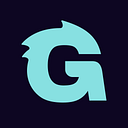Terraform tips & tricks: loops, if-statements, and gotchas

Update, November 17, 2016: We took this blog post series, expanded it, and turned it into a book called Terraform: Up & Running!
Update, July 8, 2019: We’ve updated this blog post series for Terraform 0.12 and released the 2nd edition of Terraform: Up & Running!
Update, Sep 28, 2022: We’ve updated this blog post series for Terraform 1.2 and released the 3rd edition of Terraform: Up & Running!
This is Part 5 of the Comprehensive Guide to Terraform series. In previous parts, you learned why we picked Terraform, how to use the basic syntax and features of Terraform, how to manage Terraform state, and how to create reusable infrastructure with Terraform modules. In this part, you are going to expand your Terraform toolbox with some more advanced tips & tricks, such as how to do loops and if-statements. You’ll also learn about some of Terraform’s weaknesses so you can avoid the most common gotchas.
Terraform is a declarative language. As discussed in Part 1 of this series, infrastructure-as-code in a declarative language tends to provide a more accurate view of what’s actually deployed than a procedural language, so it’s easier to reason about and makes it easier to keep the codebase small. However, certain types of tasks are more difficult in a declarative language.
For example, because declarative languages typically don’t have for-loops, how do you repeat a piece of logic—such as creating multiple similar resources—without copy and paste? And if the declarative language doesn’t support if-statements, how can you conditionally configure resources, such as creating a Terraform module that can create certain resources for some users of that module but not for others?
Fortunately, Terraform provides a few primitives—namely, the meta-parameter count, for_each and for expressions, a ternary operator, and a large number of functions—that allow you to do certain types of loops and if-statements. Here are the topics I’ll cover in this blog post:
You can find working sample code for the examples in this blog post in the Terraform: Up & Running code samples repo. This blog post corresponds to Chapter 5 of Terraform Up & Running, “Terraform Tips and Tricks: Loops, If-Statements, Deployment, and Gotchas,” so look for the code samples in the 05-tips-and-tricks folders.
Loops
Terraform offers several different looping constructs, each intended to be used in a slightly different scenario:
countparameter, to loop over resources and modulesfor_eachexpressions, to loop over resources, inline blocks within a resource, and modulesforexpressions, to loop over lists and mapsforstring directive, to loop over lists and maps within a string
Let’s go through these one at a time.
Loops with the count parameter
In Part 1, An introduction to Terraform, you created an AWS Identity and Access Management (IAM) user by clicking around the Console. Now that you have this user, you can create and manage all future IAM users with Terraform. Consider the following Terraform code, which should live in live/global/iam/main.tf:
provider "aws" {
region = "us-east-2"
}resource "aws_iam_user" "example" {
name = "neo"
}
This code uses the aws_iam_user resource to create a single new IAM user. What if you want to create three IAM users? In a general-purpose programming language, you’d probably use a for-loop:
# This is just pseudo code. It won't actually work in Terraform.
for (i = 0; i < 3; i++) {
resource "aws_iam_user" "example" {
name = "neo"
}
}Terraform does not have for-loops or other traditional procedural logic built into the language, so this syntax will not work. However, every Terraform resource has a meta-parameter you can use called count. count is Terraform’s oldest, simplest, and most limited iteration construct: all it does is define how many copies of the resource to create. Here’s how you use count to create three IAM users:
resource "aws_iam_user" "example" {
count = 3
name = "neo"
}One problem with this code is that all three IAM users would have the same name, which would cause an error, since usernames must be unique. If you had access to a standard for-loop, you might use the index in the for-loop, i, to give each user a unique name:
# This is just pseudo code. It won't actually work in Terraform.
for (i = 0; i < 3; i++) {
resource "aws_iam_user" "example" {
name = "neo.${i}"
}
}To accomplish the same thing in Terraform, you can use count.index to get the index of each “iteration” in the “loop”:
resource "aws_iam_user" "example" {
count = 3
name = "neo.${count.index}"
}If you run the plan command on the preceding code, you will see that Terraform wants to create three IAM users, each with a different name (“neo.0”, “neo.1”, “neo.2”):
Terraform will perform the following actions:
# aws_iam_user.example[0] will be created
+ resource "aws_iam_user" "example" {
+ name = "neo.0"
(...)
}
# aws_iam_user.example[1] will be created
+ resource "aws_iam_user" "example" {
+ name = "neo.1"
(...)
}
# aws_iam_user.example[2] will be created
+ resource "aws_iam_user" "example" {
+ name = "neo.2"
(...)
}
Plan: 3 to add, 0 to change, 0 to destroy.Of course, a username like “neo.0” isn’t particularly usable. If you combine count.index with some built-in functions from Terraform, you can customize each “iteration” of the “loop” even more.
For example, you could define all of the IAM usernames you want in an input variable in live/global/iam/variables.tf:
variable "user_names" {
description = "Create IAM users with these names"
type = list(string)
default = ["neo", "trinity", "morpheus"]
}If you were using a general-purpose programming language with loops and arrays, you would configure each IAM user to use a different name by looking up index i in the array var.user_names:
# This is just pseudo code. It won't actually work in Terraform.
for (i = 0; i < 3; i++) {
resource "aws_iam_user" "example" {
name = vars.user_names[i]
}
}In Terraform, you can accomplish the same thing by using count along with the following:
- Array lookup syntax: The syntax for looking up members of an array in Terraform is similar to most other programming languages:
ARRAY[<INDEX>]. For example, here’s how you would look up the element at index 1 ofvar.user_names:var.user_names[1]. - The
lengthfunction: Terraform has a built-in function calledlengththat has the following syntax:length(<ARRAY>). As you can probably guess, thelengthfunction returns the number of items in the givenARRAY. It also works with strings and maps.
Putting these together, you get the following:
resource "aws_iam_user" "example" {
count = length(var.user_names)
name = var.user_names[count.index]
}Now when you run the plan command, you’ll see that Terraform wants to create three IAM users, each with a unique, readable name:
Terraform will perform the following actions:
# aws_iam_user.example[0] will be created
+ resource "aws_iam_user" "example" {
+ name = "neo"
(...)
}
# aws_iam_user.example[1] will be created
+ resource "aws_iam_user" "example" {
+ name = "trinity"
(...)
}
# aws_iam_user.example[2] will be created
+ resource "aws_iam_user" "example" {
+ name = "morpheus"
(...)
}
Plan: 3 to add, 0 to change, 0 to destroy.Note that after you’ve used count on a resource, it becomes an array of resources rather than just one resource. Because aws_iam_user.example is now an array of IAM users, instead of using the standard syntax to read an attribute from that resource (<PROVIDER>_<TYPE>.<NAME>.<ATTRIBUTE>), you must specify which IAM user you’re interested in by specifying its index in the array using the same array lookup syntax:
<PROVIDER>_<TYPE>.<NAME>[INDEX].ATTRIBUTEFor example, if you want to provide the Amazon Resource Name (ARN) of the first IAM user in the list as an output variable, you would need to do the following:
output "first_arn" {
value = aws_iam_user.example[0].arn
description = "The ARN for the first user"
}If you want the ARNs of all of the IAM users, you need to use a splat expression, “*”, instead of the index:
output "all_arns" {
value = aws_iam_user.example[*].arn
description = "The ARNs for all users"
}When you run the apply command, the first_arn output will contain just the ARN for neo, whereas the all_arns output will contain the list of all ARNs:
$ terraform apply
(...)
Apply complete! Resources: 3 added, 0 changed, 0 destroyed.
Outputs:
first_arn = "arn:aws:iam::123456789012:user/neo"
all_arns = [
"arn:aws:iam::123456789012:user/neo",
"arn:aws:iam::123456789012:user/trinity",
"arn:aws:iam::123456789012:user/morpheus",
]As of Terraform 0.13, the count parameter can also be used on modules. For example, imagine you had a module at modules/landing-zone/iam-user that can create a single IAM user:
resource "aws_iam_user" "example" {
name = var.user_name
}The username is passed into this module as an input variable:
variable "user_name" {
description = "The user name to use"
type = string
}And the module returns the ARN of the created IAM user as an output variable:
output "user_arn" {
value = aws_iam_user.example.arn
description = "The ARN of the created IAM user"
}You could use this module with a count parameter to create three IAM users as follows:
module "users" {
source = "../../../modules/landing-zone/iam-user"
count = length(var.user_names)
user_name = var.user_names[count.index]
}And you could output the ARNs of the created IAM users as follows:
output "user_arns" {
value = module.users[*].user_arn
description = "The ARNs of the created IAM users"
}Just as adding count to a resource turns it into an array of resources, adding count to a module turns it into an array of modules. If you run apply on this code, you’ll get the following output:
$ terraform apply
(...)
Apply complete! Resources: 3 added, 0 changed, 0 destroyed.
Outputs:
all_arns = [
"arn:aws:iam::123456789012:user/neo",
"arn:aws:iam::123456789012:user/trinity",
"arn:aws:iam::123456789012:user/morpheus",
]So, as you can see, count works more or less identically with resources and with modules.
Unfortunately, count has two limitations that significantly reduce its usefulness. First, although you can use count to loop over an entire resource, you can’t use count within a resource to loop over inline blocks.
For example, consider how tags are set in the aws_autoscaling_group resource:
resource "aws_autoscaling_group" "example" {
launch_configuration = aws_launch_configuration.example.name
vpc_zone_identifier = data.aws_subnets.default.ids
target_group_arns = [aws_lb_target_group.asg.arn]
health_check_type = "ELB"
min_size = var.min_size
max_size = var.max_size tag {
key = "Name"
value = var.cluster_name
propagate_at_launch = true
}
}
Each tag requires you to create a new inline block with values for key, value, and propagate_at_launch. The preceding code hardcodes a single tag, but you might want to allow users to pass in custom tags. You might be tempted to try to use the count parameter to loop over these tags and generate dynamic inline tag blocks, but unfortunately, using count within an inline block is not supported.
The second limitation with count is what happens when you try to change its value. Consider the list of IAM users you created earlier:
variable "user_names" {
description = "Create IAM users with these names"
type = list(string)
default = ["neo", "trinity", "morpheus"]
}Imagine that you removed “trinity” from this list. What happens when you run terraform plan?
$ terraform plan
(...)
Terraform will perform the following actions:
# aws_iam_user.example[1] will be updated in-place
~ resource "aws_iam_user" "example" {
id = "trinity"
~ name = "trinity" -> "morpheus"
}
# aws_iam_user.example[2] will be destroyed
- resource "aws_iam_user" "example" {
- id = "morpheus" -> null
- name = "morpheus" -> null
}
Plan: 0 to add, 1 to change, 1 to destroy.Wait a second, that’s probably not what you were expecting! Instead of just deleting the “trinity” IAM user, the plan output is indicating that Terraform wants to rename the “trinity” IAM user to “morpheus” and delete the original “morpheus” user. What’s going on?
When you use the count parameter on a resource, that resource becomes an array of resources. Unfortunately, the way Terraform identifies each resource within the array is by its position (index) in that array. That is, after running apply the first time with three usernames, Terraform’s internal representation of these IAM users looks something like this:
aws_iam_user.example[0]: neo
aws_iam_user.example[1]: trinity
aws_iam_user.example[2]: morpheusWhen you remove an item from the middle of an array, all the items after it shift back by one, so after running plan with just two names, Terraform’s internal representation will look something like this:
aws_iam_user.example[0]: neo
aws_iam_user.example[1]: morpheusNotice how “morpheus” has moved from index 2 to index 1. Because it sees the index as a resource’s identity, to Terraform, this change roughly translates to “rename the bucket at index 1 to morpheus and delete the bucket at index 2.” In other words, every time you use count to create a list of resources, if you remove an item from the middle of the list, Terraform will delete every resource after that item and then re-create those resources again from scratch. Ouch. The end result, of course, is exactly what you requested (i.e., two IAM users named “morpheus” and “neo”), but deleting resources is probably not how you want to get there, as you may lose availability (you can’t use the IAM user during the apply), and, even worse, you may lose data (if the resource you’re deleting is a database, you may lose all the data in it!).
To solve these two limitations, Terraform 0.12 introduced for_each expressions.
Loops with for_each expressions
The for_each expression allows you to loop over lists, sets, and maps to create (a) multiple copies of an entire resource, (b) multiple copies of an inline block within a resource, or (c) multiple copies of a module. Let’s first walk through how to use for_each to create multiple copies of a resource.
The syntax looks like this:
resource "<PROVIDER>_<TYPE>" "<NAME>" {
for_each = <COLLECTION>
[CONFIG ...]
}where COLLECTION is a set or map to loop over (lists are not supported when using for_each on a resource) and CONFIG consists of one or more arguments that are specific to that resource. Within CONFIG, you can use each.key and each.value to access the key and value of the current item in COLLECTION.
For example, here’s how you can create the same three IAM users using for_each on a resource:
resource "aws_iam_user" "example" {
for_each = toset(var.user_names)
name = each.value
}Note the use of toset to convert the var.user_names list into a set. This is because for_each supports sets and maps only when used on a resource. When for_each loops over this set, it makes each username available in each.value. The username will also be available in each.key, though you typically use each.key only with maps of key-value pairs.
Once you’ve used for_each on a resource, it becomes a map of resources, rather than just one resource (or an array of resources as with count). To see what that means, remove the original all_arns and first_arn output variables, and add a new all_users output variable:
output "all_users" {
value = aws_iam_user.example
}Here’s what happens when you run terraform apply:
$ terraform apply
(...)
Apply complete! Resources: 3 added, 0 changed, 0 destroyed.
Outputs:
all_users = {
"morpheus" = {
"arn" = "arn:aws:iam::123456789012:user/morpheus"
"force_destroy" = false
"id" = "morpheus"
"name" = "morpheus"
"path" = "/"
"tags" = {}
}
"neo" = {
"arn" = "arn:aws:iam::123456789012:user/neo"
"force_destroy" = false
"id" = "neo"
"name" = "neo"
"path" = "/"
"tags" = {}
}
"trinity" = {
"arn" = "arn:aws:iam::123456789012:user/trinity"
"force_destroy" = false
"id" = "trinity"
"name" = "trinity"
"path" = "/"
"tags" = {}
}
}You can see that Terraform created three IAM users and that the all_users output variable contains a map where the keys are the keys in for_each (in this case, the usernames) and the values are all the outputs for that resource. If you want to bring back the all_arns output variable, you’d need to do a little extra work to extract those ARNs using the values built-in function (which returns just the values from a map) and a splat expression:
output "all_arns" {
value = values(aws_iam_user.example)[*].arn
}This gives you the expected output:
$ terraform apply
(...)
Apply complete! Resources: 0 added, 0 changed, 0 destroyed.
Outputs:
all_arns = [
"arn:aws:iam::123456789012:user/morpheus",
"arn:aws:iam::123456789012:user/neo",
"arn:aws:iam::123456789012:user/trinity",
]The fact that you now have a map of resources with for_each rather than an array of resources as with count is a big deal, because it allows you to remove items from the middle of a collection safely. For example, if you again remove “trinity” from the middle of the var.user_names list and run terraform plan, here’s what you’ll see:
$ terraform plan
Terraform will perform the following actions:
# aws_iam_user.example["trinity"] will be destroyed
- resource "aws_iam_user" "example" {
- arn = "arn:aws:iam::123456789012:user/trinity" -> null
- name = "trinity" -> null
}
Plan: 0 to add, 0 to change, 1 to destroy.That’s more like it! You’re now deleting solely the exact resource you want, without shifting all of the other ones around. This is why you should almost always prefer to use for_each instead of count to create multiple copies of a resource.
for_each works with modules in a more or less identical fashion. Using the iam-user module from earlier, you can create three IAM users with it using for_each as follows:
module "users" {
source = "../../../modules/landing-zone/iam-user"
for_each = toset(var.user_names)
user_name = each.value
}And you can output the ARNs of those users as follows:
output "user_arns" {
value = values(module.users)[*].user_arn
description = "The ARNs of the created IAM users"
}When you run apply on this code, you get the expected output:
$ terraform apply
(...)
Apply complete! Resources: 3 added, 0 changed, 0 destroyed.
Outputs:
all_arns = [
"arn:aws:iam::123456789012:user/morpheus",
"arn:aws:iam::123456789012:user/neo",
"arn:aws:iam::123456789012:user/trinity",
]Let’s now turn our attention to another advantage of for_each: its ability to create multiple inline blocks within a resource. For example, you can use for_each to dynamically generate tag inline blocks for the ASG in the webserver-cluster module. First, to allow users to specify custom tags, add a new map input variable called custom_tags in modules/services/webserver-cluster/variables.tf:
variable "custom_tags" {
description = "Custom tags to set on the Instances in the ASG"
type = map(string)
default = {}
}Next, set some custom tags in the production environment, in live/prod/services/webserver-cluster/main.tf, as follows:
module "webserver_cluster" {
source = "../../../../modules/services/webserver-cluster" cluster_name = "webservers-prod"
db_remote_state_bucket = "(YOUR_BUCKET_NAME)"
db_remote_state_key = "prod/data-stores/mysql/terraform.tfstate" instance_type = "m4.large"
min_size = 2
max_size = 10 custom_tags = {
Owner = "team-foo"
ManagedBy = "terraform"
}
}
The preceding code sets a couple of useful tags: the Owner tag specifies which team owns this ASG, and the ManagedBy tag specifies that this infrastructure is managed using Terraform (indicating that this infrastructure shouldn’t be modified manually).
Now that you’ve specified your tags, how do you actually set them on the aws_autoscaling_group resource? What you need is a for-loop over var.custom_tags, similar to the following pseudocode:
resource "aws_autoscaling_group" "example" {
launch_configuration = aws_launch_configuration.example.name
vpc_zone_identifier = data.aws_subnets.default.ids
target_group_arns = [aws_lb_target_group.asg.arn]
health_check_type = "ELB"
min_size = var.min_size
max_size = var.max_size
tag {
key = "Name"
value = var.cluster_name
propagate_at_launch = true
}
# This is just pseudo code. It won't actually work in Terraform.
for (tag in var.custom_tags) {
tag {
key = tag.key
value = tag.value
propagate_at_launch = true
}
}
}The preceding pseudocode won’t work, but a for_each expression will. The syntax for using for_each to dynamically generate inline blocks looks like this:
dynamic "<VAR_NAME>" {
for_each = <COLLECTION>
content {
[CONFIG...]
}
}where VAR_NAME is the name to use for the variable that will store the value of each “iteration,” COLLECTION is a list or map to iterate over, and the content block is what to generate from each iteration. You can use <VAR_NAME>.key and <VAR_NAME>.value within the content block to access the key and value, respectively, of the current item in the COLLECTION. Note that when you’re using for_each with a list, the key will be the index, and the value will be the item in the list at that index, and when using for_each with a map, the key and value will be one of the key-value pairs in the map.
Putting this all together, here is how you can dynamically generate tag blocks using for_each in the aws_autoscaling_group resource:
resource "aws_autoscaling_group" "example" {
launch_configuration = aws_launch_configuration.example.name
vpc_zone_identifier = data.aws_subnets.default.ids
target_group_arns = [aws_lb_target_group.asg.arn]
health_check_type = "ELB"
min_size = var.min_size
max_size = var.max_size tag {
key = "Name"
value = var.cluster_name
propagate_at_launch = true
} dynamic "tag" {
for_each = var.custom_tags
content {
key = tag.key
value = tag.value
propagate_at_launch = true
}
}
}
If you run terraform plan now, you should see a plan that looks something like this:
$ terraform plan
Terraform will perform the following actions:
# aws_autoscaling_group.example will be updated in-place
~ resource "aws_autoscaling_group" "example" {
(...)
tag {
key = "Name"
propagate_at_launch = true
value = "webservers-prod"
}
+ tag {
+ key = "Owner"
+ propagate_at_launch = true
+ value = "team-foo"
}
+ tag {
+ key = "ManagedBy"
+ propagate_at_launch = true
+ value = "terraform"
}
}
Plan: 0 to add, 1 to change, 0 to destroy.Loops with for expressions
You’ve now seen how to use loops to create multiple copies of entire resources and inline blocks, but what if you need a loop to set a single variable or parameter?
Imagine that you wrote some Terraform code that took in a list of names:
variable "names" {
description = "A list of names"
type = list(string)
default = ["neo", "trinity", "morpheus"]
}How could you convert all of these names to uppercase? In a general-purpose programming language such as Python, you could write the following for-loop:
names = ["neo", "trinity", "morpheus"]upper_case_names = []
for name in names:
upper_case_names.append(name.upper())
print upper_case_names
Python offers another way to write the exact for-loop in one line using a syntax known as a list comprehension:
upper_case_names = [name.upper() for name in names]Python also allows you to filter the resulting list by specifying a condition:
short_upper_case_names = [name.upper() for name in names if len(name) < 5]Terraform offers similar functionality in the form of a for expression (not to be confused with the for_each expression you saw in the previous section). The basic syntax of a for expression is as follows:
[for <ITEM> in <LIST> : <OUTPUT>]where LIST is a list to loop over, ITEM is the local variable name to assign to each item in LIST, and OUTPUT is an expression that transforms ITEM in some way. For example, here is the Terraform code to convert the list of names in var.names to uppercase:
output "upper_names" {
value = [for name in var.names : upper(name)]
}If you run terraform apply on this code, you get the following output:
$ terraform apply
Apply complete! Resources: 0 added, 0 changed, 0 destroyed.
Outputs:
upper_names = [
"NEO",
"TRINITY",
"MORPHEUS",
]Just as with Python’s list comprehensions, you can filter the resulting list by specifying a condition:
output "short_upper_names" {
value = [for name in var.names : upper(name) if length(name) < 5]
}Running terraform apply on this code gives you this:
short_upper_names = [
"NEO",
]Terraform’s for expression also allows you to loop over a map using the following syntax:
[for <KEY>, <VALUE> in <MAP> : <OUTPUT>]Here, MAP is a map to loop over, KEY and VALUE are the local variable names to assign to each key-value pair in MAP, and OUTPUT is an expression that transforms KEY and VALUE in some way. Here’s an example:
variable "hero_thousand_faces" {
description = "map"
type = map(string)
default = {
neo = "hero"
trinity = "love interest"
morpheus = "mentor"
}
}output "bios" {
value = [for name, role in var.hero_thousand_faces : "${name} is the ${role}"]
}
When you run terraform apply on this code, you get the following:
bios = [
"morpheus is the mentor",
"neo is the hero",
"trinity is the love interest",
]You can also use for expressions to output a map rather than a list using the following syntax:
# Loop over a list and output a map
{for <ITEM> in <LIST> : <OUTPUT_KEY> => <OUTPUT_VALUE>}
# Loop over a map and output a map
{for <KEY>, <VALUE> in <MAP> : <OUTPUT_KEY> => <OUTPUT_VALUE>}The only differences are that (a) you wrap the expression in curly braces rather than square brackets, and (b) rather than outputting a single value each iteration, you output a key and value, separated by an arrow. For example, here is how you can transform a map to make all the keys and values uppercase:
output "upper_roles" {
value = {for name, role in var.hero_thousand_faces : upper(name) => upper(role)}
}Here’s the output from running this code:
upper_roles = {
"MORPHEUS" = "MENTOR"
"NEO" = "HERO"
"TRINITY" = "LOVE INTEREST"
}Loops with the string directive
Earlier in this blog post series, you learned about string interpolations, which allow you to reference Terraform code within strings:
"Hello, ${var.name}"String directives allow you to use control statements (e.g., for-loops and if-statements) within strings using a syntax similar to string interpolations, but instead of a dollar sign and curly braces (${…}), you use a percent sign and curly braces (%{…}).
Terraform supports two types of string directives: for-loops and conditionals. In this section, we’ll go over for-loops; we’ll come back to conditionals later in the blog post. The for string directive uses the following syntax:
%{ for <ITEM> in <COLLECTION> }<BODY>%{ endfor }where COLLECTION is a list or map to loop over, ITEM is the local variable name to assign to each item in COLLECTION, and BODY is what to render each iteration (which can reference ITEM). Here’s an example:
variable "names" {
description = "Names to render"
type = list(string)
default = ["neo", "trinity", "morpheus"]
}output "for_directive" {
value = "%{ for name in var.names }${name}, %{ endfor }"
}
When you run terraform apply, you get the following output:
$ terraform apply
(...)
Outputs:
for_directive = "neo, trinity, morpheus, "There’s also a version of the for string directive syntax that gives you the index in the for-loop:
%{ for <INDEX>, <ITEM> in <COLLECTION> }<BODY>%{ endfor }Here’s an example using the index:
output "for_directive_index" {
value = "%{ for i, name in var.names }(${i}) ${name}, %{ endfor }"
}When you run terraform apply, you get the following output:
$ terraform apply
(...)
Outputs:
for_directive_index = "(0) neo, (1) trinity, (2) morpheus, "Note how in both outputs there is an extra trailing comma and space. You can fix this using conditionals — specifically, the if string directive — as described in the next section.
Conditionals
Just as Terraform offers several different ways to do loops, there are also several different ways to do conditionals, each intended to be used in a slightly different scenario:
countparameter. Used for conditional resourcesfor_eachandforexpressions. Used for conditional resources and inline blocks within a resourceifstring directive. Used for conditionals within a string
Let’s go through these, one at a time.
Conditionals with the count parameter
The count parameter you saw earlier lets you do a basic loop. If you’re clever, you can use the same mechanism to do a basic conditional. Let’s begin by looking at if-statements in the next section and then move on to if-else-statements in the section thereafter.
If-Statements with the count parameter. In How to create reusable infrastructure with Terraform modules, you created a Terraform module that could be used as a “blueprint” for deploying web server clusters. The module created an Auto Scaling Group (ASG), Application Load Balancer (ALB), security groups, and a number of other resources. One thing the module did not create was the scheduled action. Because you want to scale the cluster out only in production, you defined the aws_autoscaling_schedule resources directly in the production configurations under live/prod/services/webserver-cluster/main.tf. Is there a way you could define the aws_autoscaling_schedule resources in the webserver-cluster module and conditionally create them for some users of the module and not create them for others?
Let’s give it a shot. The first step is to add a Boolean input variable in modules/services/webserver-cluster/variables.tf that you can use to specify whether the module should enable auto scaling:
variable "enable_autoscaling" {
description = "If set to true, enable auto scaling"
type = bool
}Now, if you had a general-purpose programming language, you could use this input variable in an if-statement:
# This is just pseudo code. It won't actually work in Terraform.
if var.enable_autoscaling {
resource "aws_autoscaling_schedule" "scale_out_in_morning" {
scheduled_action_name = "${var.cluster_name}-scale-out-morning"
min_size = 2
max_size = 10
desired_capacity = 10
recurrence = "0 9 * * *"
autoscaling_group_name = aws_autoscaling_group.example.name
}
resource "aws_autoscaling_schedule" "scale_in_at_night" {
scheduled_action_name = "${var.cluster_name}-scale-in-at-night"
min_size = 2
max_size = 10
desired_capacity = 2
recurrence = "0 17 * * *"
autoscaling_group_name = aws_autoscaling_group.example.name
}
}Terraform doesn’t support if-statements, so this code won’t work. However, you can accomplish the same thing by using the count parameter and taking advantage of two properties:
- If you set
countto 1 on a resource, you get one copy of that resource; if you setcountto 0, that resource is not created at all. - Terraform supports conditional expressions of the format
<CONDITION> ? <TRUE_VAL> : <FALSE_VAL>. This ternary syntax, which may be familiar to you from other programming languages, will evaluate the Boolean logic inCONDITION, and if the result istrue, it will returnTRUE_VAL, and if the result isfalse, it’ll returnFALSE_VAL.
Putting these two ideas together, you can update the webserver-cluster module as follows:
resource "aws_autoscaling_schedule" "scale_out_during_morning" {
count = var.enable_autoscaling ? 1 : 0
scheduled_action_name = "${var.cluster_name}-scale-out-morning"
min_size = 2
max_size = 10
desired_capacity = 10
recurrence = "0 9 * * *"
autoscaling_group_name = aws_autoscaling_group.example.name
}
resource "aws_autoscaling_schedule" "scale_in_at_night" {
count = var.enable_autoscaling ? 1 : 0
scheduled_action_name = "${var.cluster_name}-scale-in-at-night"
min_size = 2
max_size = 10
desired_capacity = 2
recurrence = "0 17 * * *"
autoscaling_group_name = aws_autoscaling_group.example.name
}If var.enable_autoscaling is true, the count parameter for each of the aws_autoscaling_schedule resources will be set to 1, so one of each will be created. If var.enable_autoscaling is false, the count parameter for each of the aws_autoscaling_schedule resources will be set to 0, so neither one will be created. This is exactly the conditional logic you want!
You can now update the usage of this module in staging (in live/stage/services/webserver-cluster/main.tf) to disable auto scaling by setting enable_autoscaling to false:
module "webserver_cluster" {
source = "../../../../modules/services/webserver-cluster" cluster_name = "webservers-stage"
db_remote_state_bucket = "(YOUR_BUCKET_NAME)"
db_remote_state_key = "stage/data-stores/mysql/terraform.tfstate" instance_type = "t2.micro"
min_size = 2
max_size = 2
enable_autoscaling = false
}
Similarly, you can update the usage of this module in production (in live/prod/services/webserver-cluster/main.tf) to enable auto scaling by setting enable_autoscaling to true (make sure to also remove the custom aws_autoscaling_schedule resources that were in the production environment from Part 4 of the blog post series):
module "webserver_cluster" {
source = "../../../../modules/services/webserver-cluster" cluster_name = "webservers-prod"
db_remote_state_bucket = "(YOUR_BUCKET_NAME)"
db_remote_state_key = "prod/data-stores/mysql/terraform.tfstate" instance_type = "m4.large"
min_size = 2
max_size = 10
enable_autoscaling = true custom_tags = {
Owner = "team-foo"
ManagedBy = "terraform"
}
}
If-Else-Statements with the count parameter. Now that you know how to do an if-statement, what about an if-else-statement? Earlier in this blog post, you created several IAM users with read-only access to EC2. Imagine that you wanted to give one of these users, neo, access to CloudWatch as well but allow the person applying the Terraform configurations to decide whether neo is assigned only read access or both read and write access. This is a slightly contrived example, but a useful one to demonstrate a simple type of if-else-statement.
Here is an IAM Policy that allows read-only access to CloudWatch:
resource "aws_iam_policy" "cloudwatch_read_only" {
name = "cloudwatch-read-only"
policy = data.aws_iam_policy_document.cloudwatch_read_only.json
}data "aws_iam_policy_document" "cloudwatch_read_only" {
statement {
effect = "Allow"
actions = [
"cloudwatch:Describe*",
"cloudwatch:Get*",
"cloudwatch:List*"
]
resources = ["*"]
}
}
And here is an IAM Policy that allows full (read and write) access to CloudWatch:
resource "aws_iam_policy" "cloudwatch_full_access" {
name = "cloudwatch-full-access"
policy = data.aws_iam_policy_document.cloudwatch_full_access.json
}
data "aws_iam_policy_document" "cloudwatch_full_access" {
statement {
effect = "Allow"
actions = ["cloudwatch:*"]
resources = ["*"]
}
}The goal is to attach one of these IAM Policies to “neo”, based on the value of a new input variable called give_neo_cloudwatch_full_access:
variable "give_neo_cloudwatch_full_access" {
description = "If true, neo gets full access to CloudWatch"
type = bool
}If you were using a general-purpose programming language, you might write an if-else-statement that looks like this:
# This is just pseudo code. It won't actually work in Terraform.
if var.give_neo_cloudwatch_full_access {
resource "aws_iam_user_policy_attachment" "full_access" {
user = aws_iam_user.example[0].name
policy_arn = aws_iam_policy.cloudwatch_full_access.arn
}
} else {
resource "aws_iam_user_policy_attachment" "read_only" {
user = aws_iam_user.example[0].name
policy_arn = aws_iam_policy.cloudwatch_read_only.arn
}
}To do this in Terraform, you can use the count parameter and a conditional expression on each of the resources:
resource "aws_iam_user_policy_attachment" "full_access" {
count = var.give_neo_cloudwatch_full_access ? 1 : 0
user = aws_iam_user.example[0].name
policy_arn = aws_iam_policy.cloudwatch_full_access.arn
}
resource "aws_iam_user_policy_attachment" "read_only" {
count = var.give_neo_cloudwatch_full_access ? 0 : 1
user = aws_iam_user.example[0].name
policy_arn = aws_iam_policy.cloudwatch_read_only.arn
}This code contains two aws_iam_user_policy_attachment resources. The first one, which attaches the CloudWatch full access permissions, has a conditional expression that will evaluate to 1 if var.give_neo_cloudwatch_full_access is true, and 0 otherwise (this is the if-clause). The second one, which attaches the CloudWatch read-only permissions, has a conditional expression that does the exact opposite, evaluating to 0 if var.give_neo_cloudwatch_full_access is true, and 1 otherwise (this is the else-clause). And there you are — you now know how to do if-else- statements!
Now that you have the ability to create one resource or the other based on an if/else condition, what do you do if you need to access an attribute on the resource that actually got created? For example, what if you wanted to add an output variable called neo_cloudwatch_policy_arn, which contains the ARN of the policy you actually attached?
The simplest option is to use ternary syntax:
output "neo_cloudwatch_policy_arn" {
value = (
var.give_neo_cloudwatch_full_access
? aws_iam_user_policy_attachment.full_access[0].policy_arn
: aws_iam_user_policy_attachment.read_only[0].policy_arn
)
}This will work fine for now, but this code is a bit brittle: if you ever change the conditional in the count parameter of the aws_iam_user_policy_attachment resources — perhaps in the future, it’ll depend on multiple variables and not solely on var.give_neo_cloudwatch_full_access — there’s a risk that you’ll forget to update the conditional in this output variable, and as a result, you’ll get a very confusing error when trying to access an array element that might not exist.
A safer approach is to take advantage of the concat and one functions. The concat function takes two or more lists as inputs and combines them into a single list. The one function takes a list as input and if the list has 0 elements, it returns null; if the list has 1 element, it returns that element; and if the list has more than 1 element, it shows an error. Putting these two together, and combining them with a splat expression, you get the following:
output "neo_cloudwatch_policy_arn" {
value = one(concat(
aws_iam_user_policy_attachment.full_access[*].policy_arn,
aws_iam_user_policy_attachment.read_only[*].policy_arn
))
}Depending on the outcome of the if/else conditional, either full_access will be empty and read_only will contain one element or vice versa, so once you concatenate them together, you’ll have a list with one element, and the one function will return that element. This will continue to work correctly no matter how you change your if/else conditional.
Using count and built-in functions to simulate if-else-statements is a bit of a hack, but it’s one that works fairly well, and as you can see from the code, it allows you to conceal lots of complexity from your users so that they get to work with a clean and simple API.
Conditionals with for_each and for expressions
Now that you understand how to do conditional logic with resources using the count parameter, you can probably guess that you can use a similar strategy to do conditional logic by using a for_each expression.
If you pass a for_each expression an empty collection, the result will be zero copies of the resource, inline block, or module where you have the for_each; if you pass it a nonempty collection, it will create one or more copies of the resource, inline block, or module. The only question is, how do you conditionally decide if the collection should be empty or not?
The answer is to combine the for_each expression with the for expression. For example, recall the way the webserver-cluster module in modules/services/webserver-cluster/main.tf sets tags:
dynamic "tag" {
for_each = var.custom_tags
content {
key = tag.key
value = tag.value
propagate_at_launch = true
}
}If var.custom_tags is empty, the for_each expression will have nothing to loop over, so no tags will be set. In other words, you already have some conditional logic here. But you can go even further, by combining the for_each expression with a for expression as follows:
dynamic "tag" {
for_each = {
for key, value in var.custom_tags:
key => upper(value)
if key != "Name"
}
content {
key = tag.key
value = tag.value
propagate_at_launch = true
}
}The nested for expression loops over var.custom_tags, converts each value to uppercase (perhaps for consistency), and uses a conditional in the for expression to filter out any key set to Name because the module already sets its own Name tag. By filtering values in the for expression, you can implement arbitrary conditional logic.
Note that even though you should almost always prefer for_each over count for creating multiple copies of a resource or module, when it comes to conditional logic, setting count to 0 or 1 tends to be simpler than setting for_each to an empty or nonempty collection. Therefore, I typically recommend using count to conditionally create resources and modules, and using for_each for all other types of loops and conditionals.
Conditionals with the if String Directive
Let’s now look at the if string directive, which has the following syntax:
%{ if <CONDITION> }<TRUEVAL>%{ endif }where CONDITION is any expression that evaluates to a boolean and TRUEVAL is the expression to render if CONDITION evaluates to true.
Earlier in the blog post, you used the for string directive to do loops within a string to output several comma-separated names. The problem was that there was an extra trailing comma and space at the end of the string. You can use the if string directive to fix this issue as follows:
output "for_directive_index_if" {
value = <<EOF
%{ for i, name in var.names }
${name}%{ if i < length(var.names) - 1 }, %{ endif }
%{ endfor }
EOF
}There are a few changes here from the original version:
- I put the code in a
HEREDOC, which is a way to define multiline strings. This allows me to spread the code out across several lines so it is more readable. - I used the
ifstring directive to not output the comma and space for the last item in the list.
When you run terraform apply, you get the following output:
$ terraform apply
(...)
Outputs:
for_directive_index_if = <<EOT
neo,
trinity,
morpheus
EOTWhoops. The trailing comma is gone, but we’ve introduced a bunch of extra whitespace (spaces and newlines). Every whitespace you put in a HEREDOC ends up in the final string. You can fix this by adding strip markers (~) to your string directives, which will eat up the extra whitespace before or after the strip marker:
output "for_directive_index_if_strip" {
value = <<EOF
%{~ for i, name in var.names ~}
${name}%{ if i < length(var.names) - 1 }, %{ endif }
%{~ endfor ~}
EOF
}Let’s give this version a try:
$ terraform apply
(...)
Outputs:
for_directive_index_if_strip = "neo, trinity, morpheus"OK, that’s a nice improvement: no extra whitespace or commas. You can make this output even prettier by adding an else to the string directive, which uses the following syntax:
%{ if <CONDITION> }<TRUEVAL>%{ else }<FALSEVAL>%{ endif }where FALSEVAL is the expression to render if CONDITION evaluates to false. Here’s an example of how to use the else clause to add a period at the end:
output "for_directive_index_if_else_strip" {
value = <<EOF
%{~ for i, name in var.names ~}
${name}%{ if i < length(var.names) - 1 }, %{ else }.%{ endif }
%{~ endfor ~}
EOF
}When you run terraform apply, you get the following output:
$ terraform apply
(...)
Outputs:
for_directive_index_if_else_strip = "neo, trinity, morpheus."Terraform Gotchas
After going through all these tips and tricks, it’s worth taking a step back and pointing out a few gotchas, including those related to loops and if-statements, as well as those related to more general problems that affect Terraform as a whole:
countandfor_eachhave limitations.- Valid plans can fail.
- Refactoring can be tricky.
count and for_each Have Limitations
In the examples in this blog post, you made extensive use of the count parameter and for_each expressions in loops and if-statements. This works well, but there’s an important limitation that you need to be aware of: you cannot reference any resource outputs in count or for_each.
Imagine that you want to deploy multiple EC2 Instances, and for some reason you didn’t want to use an ASG. The code might look like this:
resource "aws_instance" "example_1" {
count = 3
ami = "ami-0fb653ca2d3203ac1"
instance_type = "t2.micro"
}Because count is being set to a hardcoded value, this code will work without issues, and when you run apply, it will create three EC2 Instances. Now, what if you want to deploy one EC2 Instance per Availability Zone (AZ) in the current AWS region? You could update your code to fetch the list of AZs using the aws_availability_zones data source and use the count parameter and array lookups to “loop” over each AZ and create an EC2 Instance in it:
resource "aws_instance" "example_2" {
count = length(data.aws_availability_zones.all.names)
availability_zone =
data.aws_availability_zones.all.names[count.index]
ami = "ami-0fb653ca2d3203ac1"
instance_type = "t2.micro"
}
data "aws_availability_zones" "all" {}Again, this code works just fine, since count can reference data sources without problems. However, what happens if the number of instances you need to create depends on the output of some resource? The easiest way to experiment with this is to use the random_integer resource, which, as you can probably guess from the name, returns a random integer:
resource "random_integer" "num_instances" {
min = 1
max = 3
}This code generates a random integer between 1 and 3. Let’s see what happens if you try to use the result output from this resource in the count parameter of your aws_instance resource:
resource "aws_instance" "example_3" {
count = random_integer.num_instances.result
ami = "ami-0fb653ca2d3203ac1"
instance_type = "t2.micro"
}If you run terraform plan on this code, you’ll get the following error:
Error: Invalid count argument
on main.tf line 30, in resource "aws_instance" "example_3":
30: count = random_integer.num_instances.result
The "count" value depends on resource attributes that cannot be determined until apply, so Terraform cannot predict how many instances will be created. To work around this, use the -target argument to first apply only the resources that the count depends on.Terraform requires that it can compute count and for_each during the plan phase, before any resources are created or modified. This means that count and for_each can reference hardcoded values, variables, data sources, and even lists of resources (so long as the length of the list can be determined during plan), but not computed resource outputs.
Valid Plans Can Fail
Sometimes, you run the plan command and it shows you a perfectly valid-looking plan, but when you run apply, you’ll get an error. For example, try to add an aws_iam_user resource with the exact same name you used for the IAM user you created manually in Part 2 of this blog post series:
resource "aws_iam_user" "existing_user" {
# Make sure to update this to your own user name!
name = "yevgeniy.brikman"
}If you now run the plan command, Terraform will show you a plan that looks reasonable:
Terraform will perform the following actions:
# aws_iam_user.existing_user will be created
+ resource "aws_iam_user" "existing_user" {
+ arn = (known after apply)
+ force_destroy = false
+ id = (known after apply)
+ name = "yevgeniy.brikman"
+ path = "/"
+ unique_id = (known after apply)
}
Plan: 1 to add, 0 to change, 0 to destroy.If you run the apply command, you’ll get the following error:
Error: Error creating IAM User yevgeniy.brikman: EntityAlreadyExists: User with name yevgeniy.brikman already exists.
on main.tf line 10, in resource "aws_iam_user" "existing_user":
10: resource "aws_iam_user" "existing_user" {The problem, of course, is that an IAM user with that name already exists. This can happen not just with IAM users but with almost any resource. Perhaps someone created that resource manually or via CLI commands, but either way, some identifier is the same, and that leads to a conflict. There are many variations on this error, and Terraform newbies are often caught off guard by them.
The key realization is that terraform plan looks only at resources in its Terraform state file. If you create resources out of band — such as by manually clicking around the AWS Console — they will not be in Terraform’s state file, and, therefore, Terraform will not take them into account when you run the plan command. As a result, a valid-looking plan will still fail.
There are two main lessons to take away from this:
Lesson #1: After you start using Terraform, you should only use Terraform. When a part of your infrastructure is managed by Terraform, you should never manually make changes to it. Otherwise, you not only set yourself up for weird Terraform errors, but you also void many of the benefits of using infrastructure as code in the first place, given that the code will no longer be an accurate representation of your infrastructure.
Lesson #2: If you have existing infrastructure, use the import command. If you created infrastructure before you started using Terraform, you can use the terraform import command to add that infrastructure to Terraform’s state file so that Terraform is aware of and can manage that infrastructure. The import command takes two arguments. The first argument is the “address” of the resource in your Terraform configuration files. This makes use of the same syntax as resource references, such as <PROVIDER>_<TYPE>.<NAME> (e.g., aws_iam_user.existing_user). The second argument is a resource-specific ID that identifies the resource to import. For example, the ID for an aws_iam_user resource is the name of the user (e.g., yevgeniy.brikman), and the ID for an aws_instance is the EC2 Instance ID (e.g., i-190e22e5). The documentation at the bottom of the page for each resource typically specifies how to import it.
For example, here is the import command that you can use to sync the aws_iam_user you just added in your Terraform configurations with the IAM user you created back in Part 2 of this blog post series (obviously, you should replace “yevgeniy.brikman” with your own username in this command):
$ terraform import aws_iam_user.existing_user yevgeniy.brikmanTerraform will use the AWS API to find your IAM user and create an association in its state file between that user and the aws_iam_user.existing_user resource in your Terraform configurations. From then on, when you run the plan command, Terraform will know that an IAM user already exists and not try to create it again.
Note that if you have a lot of existing resources that you want to import into Terraform, writing the Terraform code for them from scratch and importing them one at a time can be painful, so you might want to look into tools such as terraformer and terracognita, which can import both code and state from supported cloud environments automatically.
Refactoring Can Be Tricky
A common programming practice is refactoring, in which you restructure the internal details of an existing piece of code without changing its external behavior. The goal is to improve the readability, maintainability, and general hygiene of the code. Refactoring is an essential coding practice that you should do regularly. However, when it comes to Terraform, or any IaC tool, you have to be careful about what defines the “external behavior” of a piece of code, or you will run into unexpected problems.
For example, a common refactoring practice is to rename a variable or a function to give it a clearer name. Many IDEs even have built-in support for refactoring and can automatically rename the variable or function for you, across the entire codebase. Although such a renaming is something you might do without thinking twice in a general-purpose programming language, you need to be very careful about how you do it in Terraform, or it could lead to an outage.
For example, the webserver-cluster module has an input variable named cluster_name:
variable "cluster_name" {
description = "The name to use for all the cluster resources"
type = string
}Perhaps you start using this module for deploying microservices, and, initially, you set your microservice’s name to foo. Later on, you decide that you want to rename the service to bar. This might seem like a trivial change, but it can actually cause an outage!
That’s because the webserver-cluster module uses the cluster_name variable in a number of resources, including the name parameters of two security groups and the ALB:
resource "aws_lb" "example" {
name = var.cluster_name
load_balancer_type = "application"
subnets = data.aws_subnets.default.ids
security_groups = [aws_security_group.alb.id]
}If you change the name parameter of certain resources, Terraform will delete the old version of the resource and create a new version to replace it. If the resource you are deleting happens to be an ALB, there will be nothing to route traffic to your web server cluster until the new ALB boots up. Similarly, if the resource you are deleting happens to be a security group, your servers will reject all network traffic until the new security group is created.
Another refactor that you might be tempted to do is to change a Terraform identifier. For example, consider the aws_security_group resource in the webserver-cluster module:
resource "aws_security_group" "instance" {
name = "${var.cluster_name}-instance"
}The identifier for this resource is called instance. Perhaps you were doing a refactor and you thought it would be clearer to change this name to cluster_instance:
resource "aws_security_group" "cluster_instance" {
name = "${var.cluster_name}-instance"
}What’s the result? Yup, you guessed it: downtime.
Terraform associates each resource identifier with an identifier from the cloud provider, such as associating an iam_user resource with an AWS IAM User ID or an aws_instance resource with an AWS EC2 Instance ID. If you change the resource identifier, such as changing the aws_security_group identifier from instance to cluster_instance, as far as Terraform knows, you deleted the old resource and have added a completely new one. As a result, if you apply these changes, Terraform will delete the old security group and create a new one, and in the time period in between, your servers will reject all network traffic. You may run into similar problems if you change the identifier associated with a module, split one module into multiple modules, or add count or for_each to a resource or module that didn’t have it before.
There are four main lessons that you should take away from this discussion:
Lesson #1: Always use the plan command. You can catch all of these gotchas by running the plan command, carefully scanning the output, and noticing that Terraform plans to delete a resource that you probably don’t want deleted.
Lesson #2: Create before destroy. If you do want to replace a resource, think carefully about whether its replacement should be created before you delete the original. If so, you might be able to use create_before_destroy to make that happen. Alternatively, you can also accomplish the same effect through two manual steps: first, add the new resource to your configurations and run the apply command; second, remove the old resource from your configurations and run the apply command again.
Lesson #3: Refactoring may require changing state. If you want to refactor your code without accidentally causing downtime, you’ll need to update the Terraform state accordingly. However, you should never update Terraform state files by hand! Instead, you have two options: do it manually by running terraform state mv commands, or do it automatically by adding a moved block to your code.
Let’s first look at the terraform state mv command, which has the following syntax:
terraform state mv <ORIGINAL_REFERENCE> <NEW_REFERENCE>where ORIGINAL_REFERENCE is the reference expression to the resource as it is now and NEW_REFERENCE is the new location you want to move it to. For example, if you’re renaming an aws_security_group group from instance to cluster_instance, you could run the following:
$ terraform state mv \
aws_security_group.instance \
aws_security_group.cluster_instanceThis instructs Terraform that the state that used to be associated with aws_security_group.instance should now be associated with aws_security_group.cluster_instance. If you rename an identifier and run this command, you’ll know you did it right if the subsequent terraform plan shows no changes.
Having to remember to run CLI commands manually is error prone, especially if you refactored a module used by dozens of teams in your company, and each of those teams needs to remember to run terraform state mv to avoid downtime. Fortunately, Terraform 1.1 has added a way to handle this automatically: moved blocks. Any time you refactor your code, you should add a moved block to capture how the state should be updated. For example, to capture that the aws_security_group resource was renamed from instance to cluster_instance, you would add the following moved block:
moved {
from = aws_security_group.instance
to = aws_security_group.cluster_instance
}Now, whenever anyone runs apply on this code, Terraform will automatically detect if it needs to update the state file:
Terraform will perform the following actions:
# aws_security_group.instance has moved to
# aws_security_group.cluster_instance
resource "aws_security_group" "cluster_instance" {
name = "moved-example-security-group"
tags = {}
# (8 unchanged attributes hidden)
}
Plan: 0 to add, 0 to change, 0 to destroy.
Do you want to perform these actions?
Terraform will perform the actions described above.
Only 'yes' will be accepted to approve.
Enter a value:If you enter yes, Terraform will update the state automatically, and as the plan shows no resources to add, change, or destroy, Terraform will make no other changes — which is exactly what you want!
Lesson #4: Some parameters are immutable. The parameters of many resources are immutable, so if you change them, Terraform will delete the old resource and create a new one to replace it. The documentation for each resource often specifies what happens if you change a parameter, so get used to checking the documentation. And, once again, make sure to always use the plan command and consider whether you should use a create_before_destroy strategy.
Conclusion
Although Terraform is a declarative language, it includes a large number of tools, such as variables and modules, which you saw in Part 4 of this series, and count, for_each, for, and built-in functions, which you saw in this blog post, that give the language a surprising amount of flexibility and expressive power. There are many permutations of the if-statement tricks shown in this blog post, so spend some time browsing the functions documentation, and let your inner hacker go wild. OK, maybe not too wild, as someone still needs to maintain your code, but just wild enough that you can create clean, beautiful APIs for your modules.
In the next, and final, part of the series, we will discuss how to use Terraform as a team. This includes the basic workflow, pull requests, environments, testing, and more.
For an expanded version of this blog post series, pick up a copy of the book Terraform: Up & Running (3rd edition available now!). If you need help with Terraform, DevOps practices, or AWS at your company, feel free to reach out to us at Gruntwork.